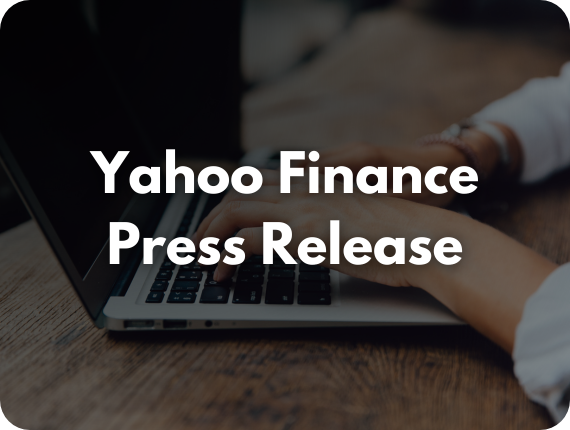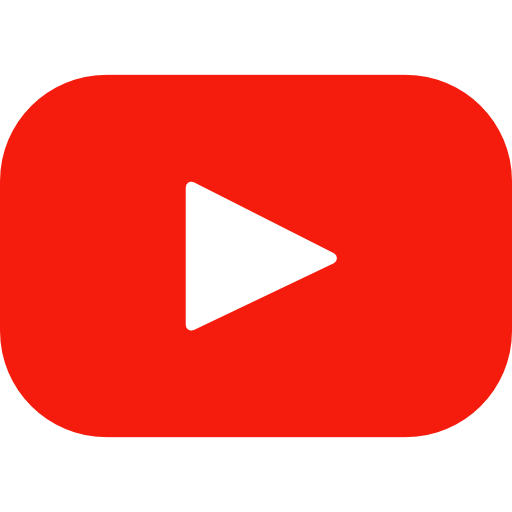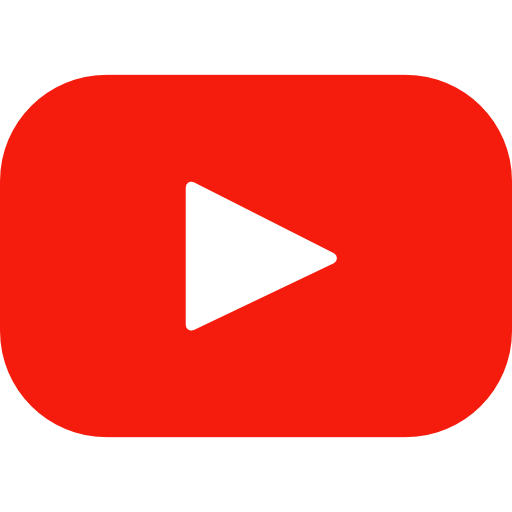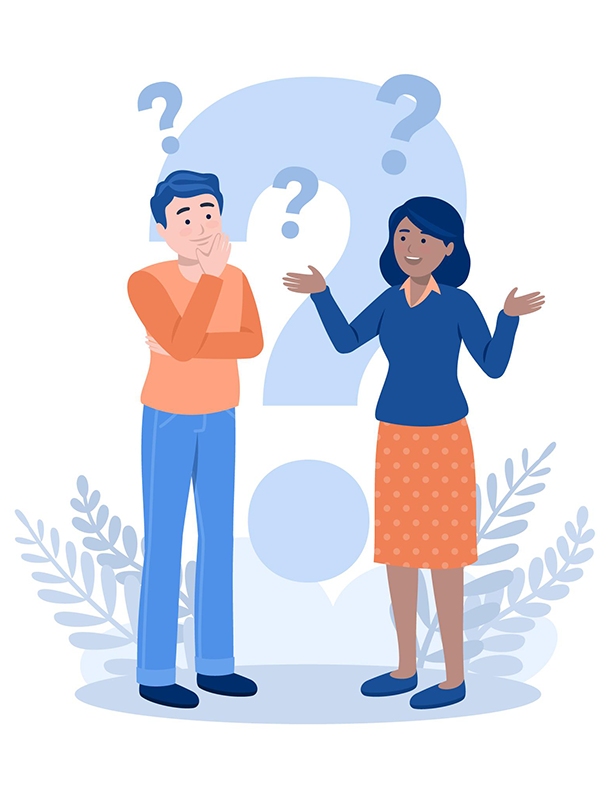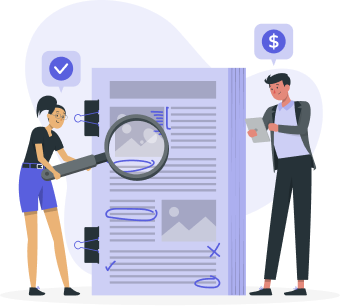How to Create an Account on ZEX PR Wire®
Step 1: Visit ZEX PR Wire® Here
Step 2: On the top right corner click on “Sign Up / Login”
Step 3: Once you click on “Sign Up / Login“. Sign up / Login page will appear.
Here you will be required to Enter your details Like:- Name, Mobile No., Email, Address, Country. Simply putting all the required details and Click on Sign Up Now Button.
Step 4: Verify your account with OTP(One Time Password) received on your registered Email.
Video Link: 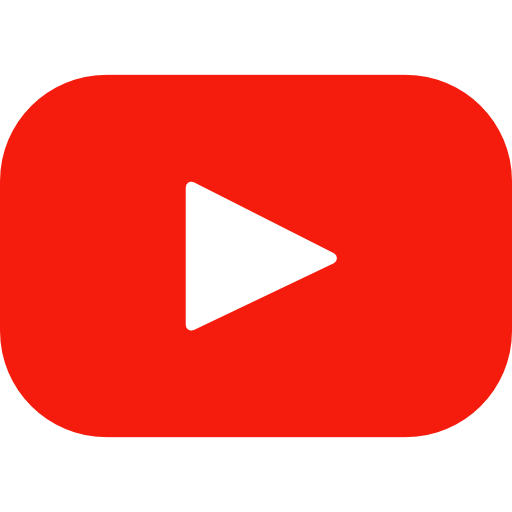
After Successfully Logged In, Dashboard appears on the screen.
Step 1: Click on Submit PR on the left side Menu
Step 2: Browse and Buy Packages according to your need. Just Click on “Buy Now”.
Step 3: After Successfully Selecting your package. Payment Dashboard will appears.
Step 4: Enter you Personal Details. And Click on “Proceed to Pay”.
Step 5: Select your Desired Payment Gateway.
Video Link: 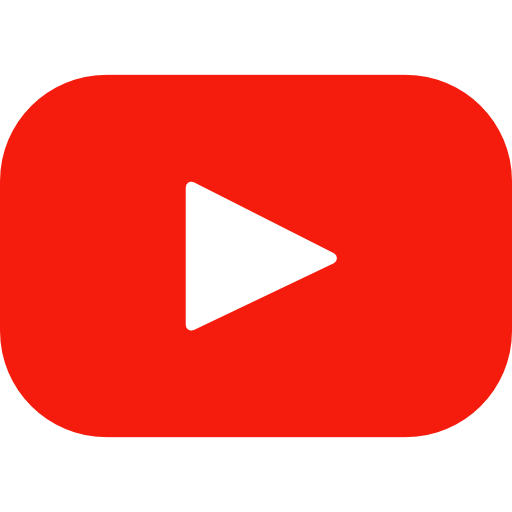
How to Submit Press Release
Step 1: After Successfully adding company Profile. You can submit PR by Clicking Submit PR on Dashboard.
Step 2: After click on Submit PR. You can see the Create Press Release Section, Where you can Enter your Press Release Content.
Step 3: Enter the Desired Title of Press Release in the Title Bar.
Step 4: Select the Package that you have bought for the Press Release.
Step 5: Paste the Body of the Press Release in the Press Release Body Section.
Step 6: Select Company for which the Press Release is supposed to be Published. OR You can Enter Company Details Manually.
Step 7: Select the Categories of Press Release. (Selecting the Categories will help us to syndicate the Press Release to the Respective Niche Syndication. This will help to Optimize your PR Campaign) This means your Press Release belongs to which industry)
Step 8: Select “Yes” or “No” to Show Contact Details on the Press Release
Step 9: Write note for Editor. If you want to convey a specific message to the editor regarding the press release.
Step 10: Check all the Terms & Conditions. And Click on Publish.
Step 11: It’s Done. Your Press Release is Submitted on the ZEX PR Wire®.
Sit Back and Relax!
Our editorial team is working on your content. We will notify you with an email with you PR is done
How to Get Press Release Report
Once you successfully submit the press release to the ZEX PR Wire®. It will take a while to syndicate the Press release to selected media outlets. Once it is done.. You can download the respective Press Release Report from your user dashboard.
Step 1: Login to the ZEX PR Wire ®.
Step 2: Click on My Press Release on the Left Side Menu.
– Here You can see the List of Submitted Press Releases will appear on Dashboard.
Step 3: Click on “Download Report” on the Right Side of your Press Release.
Note: And It’s Done Your Dedicated Press Release Report is Downloaded.